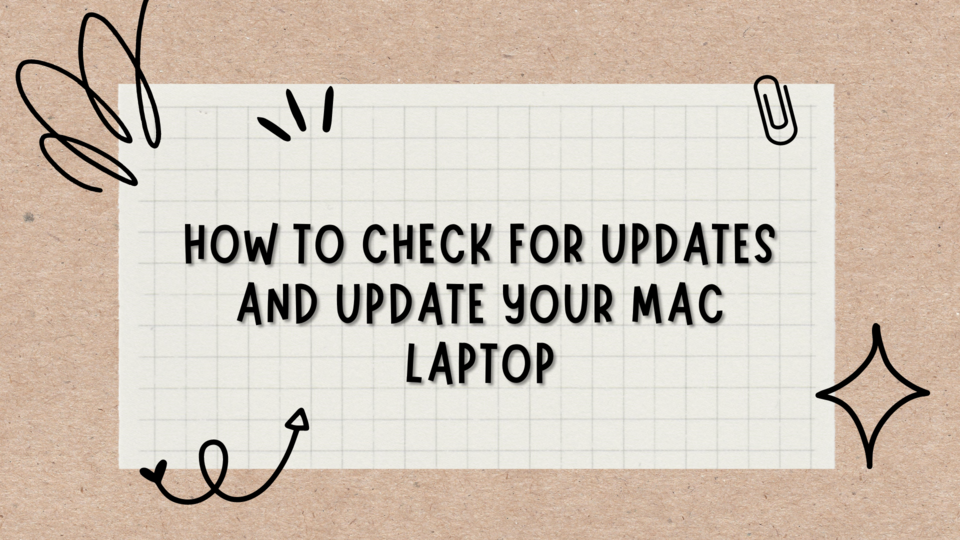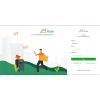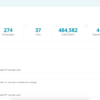We know it is important to consider keeping laptops up to date at all times:
- For improved security.
- To access new functions and features at times.
- Then improved speed.
- Also correcting bugs in previous versions, and so on.
Below is the step-by-step guide to updating your Mac OS laptop:
Go to “Launchpad“.
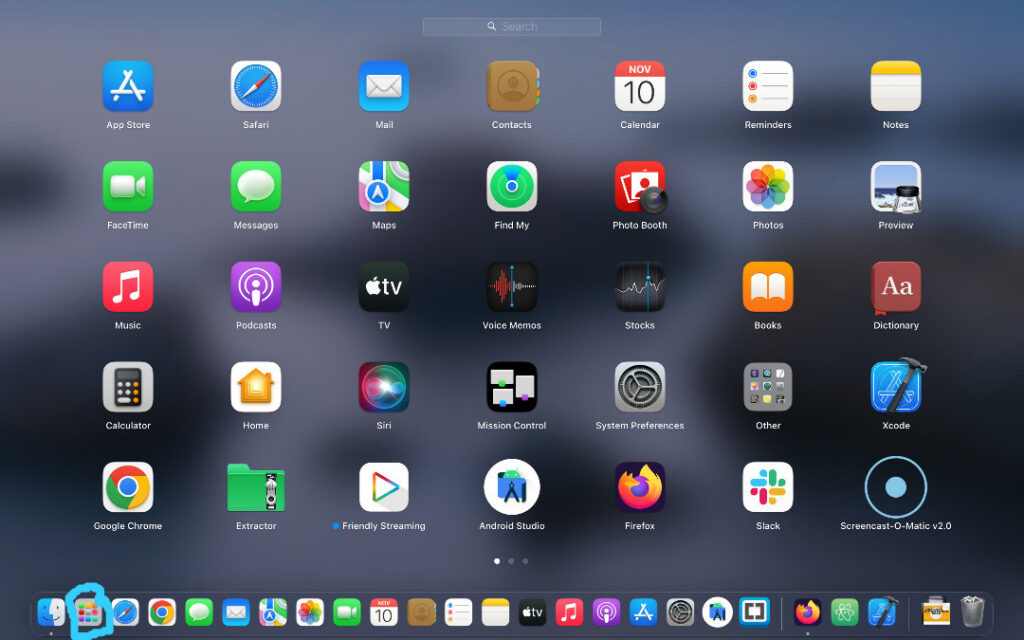
Select “System Preferences“. If you cannot locate it you can use the search bar.
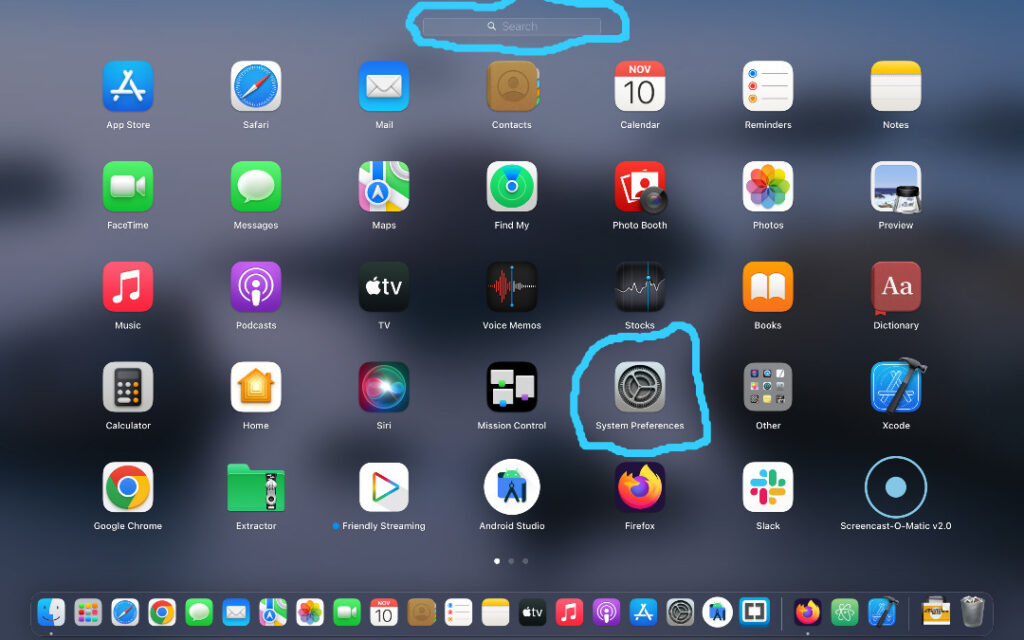
Then select “System Update” or use search as usual.
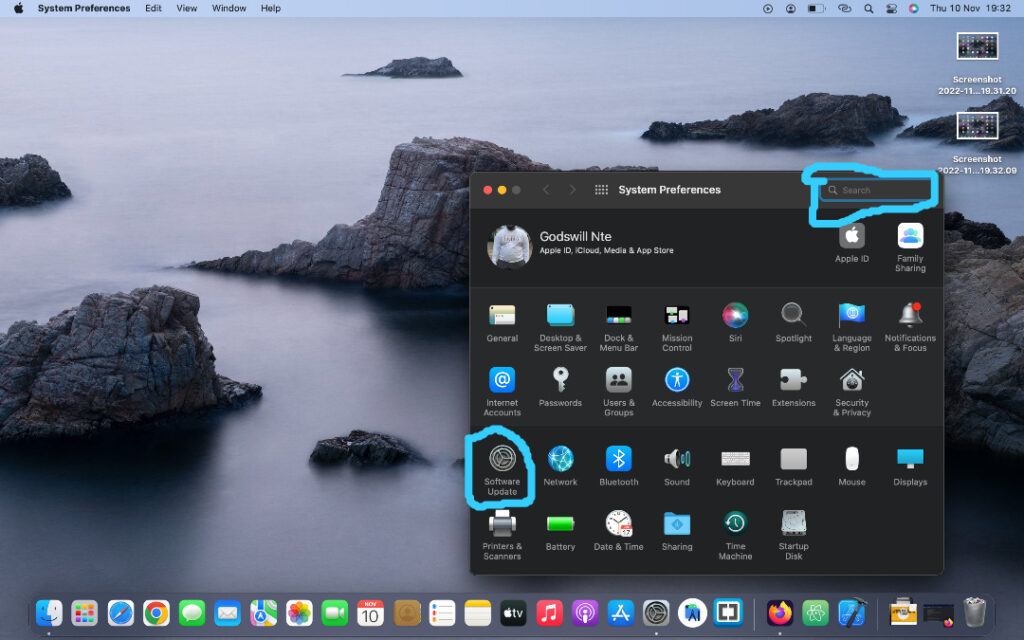
Then you would see if it was up to date or if there was an available update.
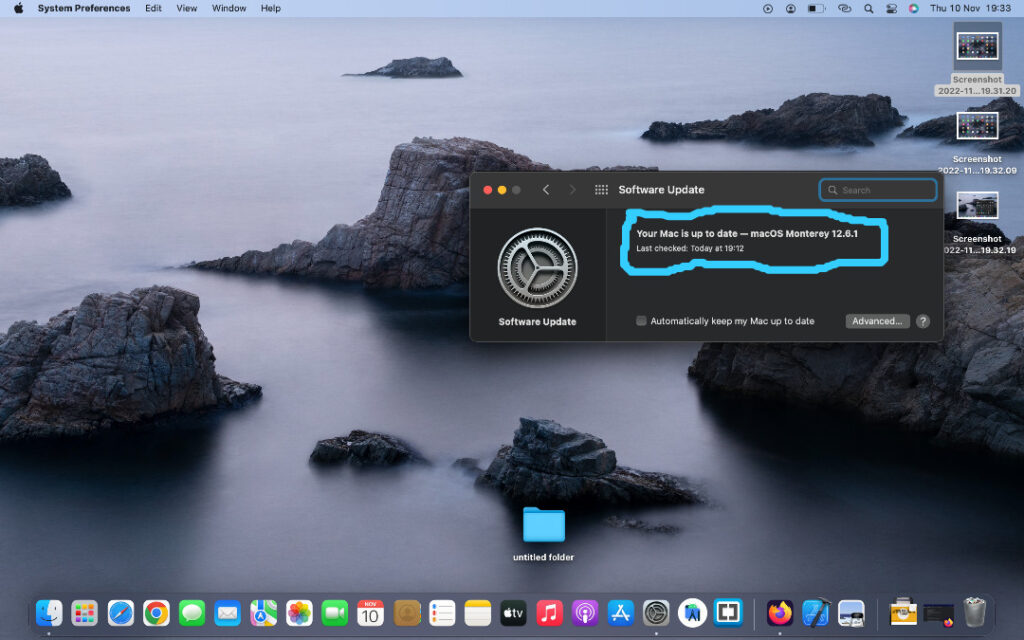
If you click it is not up to date you would need to click “Upgrade Now“.
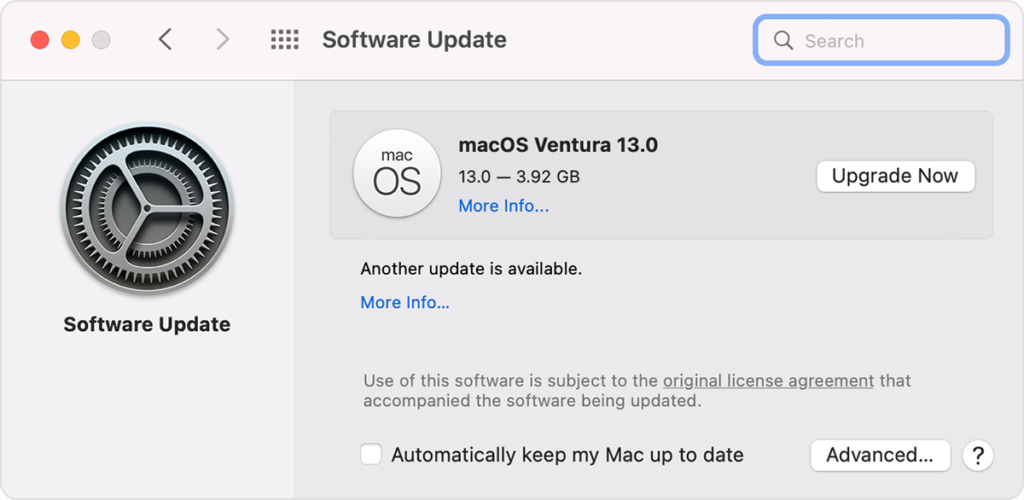
That is all, I wish you a fantastic week ahead with unconditional love loads from us.