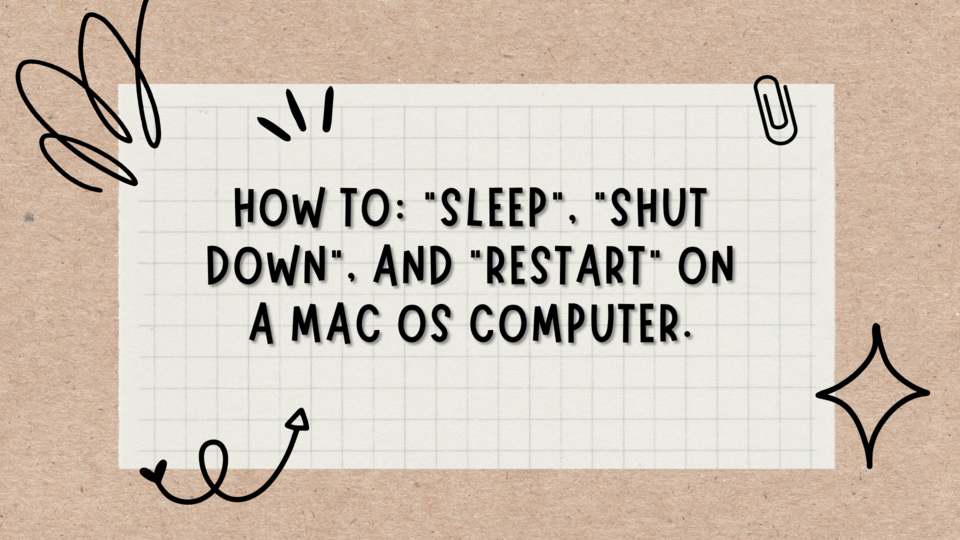Below is the step-by-step guide on how to “Sleep”, “Shut Down” or Restart a Mac OS computer (Mac OS computers include MacBook Pro, MacBook air, etc).
On the Apple menus usually at the top left corner of the Macbook click the “Apple menu” (The apple menu button is normally an apple logo by default).

After that, you simply select “Sleep“, “Shut Down” or “Restart“.
So now that you know how to go about it on a Mac OS computer how about we discuss what each option actually does?
Sleep Mode:
Sleep mode is a power-saving state that is similar to pausing a DVD movie. All actions on the computer are stopped, and any open documents and applications are put in memory while the computer goes into a low-power state. The computer technically stays on, but only uses a bit of power.

Shut down:
This simply closes all programs and switches off the computer, To reuse the computer a switch on or power on would be required manually

Restart:
This simply closes all programs or software then power off and automatically switches on the computer afresh for use, This method is usually done so as to avoid the stress of switching on, and the prompt to do so comes after a major software update such as OS update.

I want to thank you for coming around, do well to check other articles, and have a lovely day.
References/ Resources:
Apple support: https://support.apple.com/
Bing Images for Image credits to the explanations only.